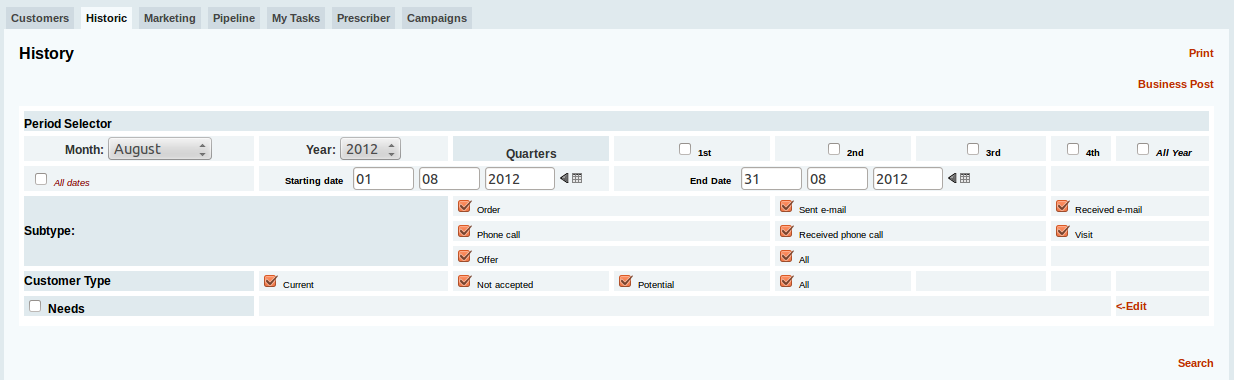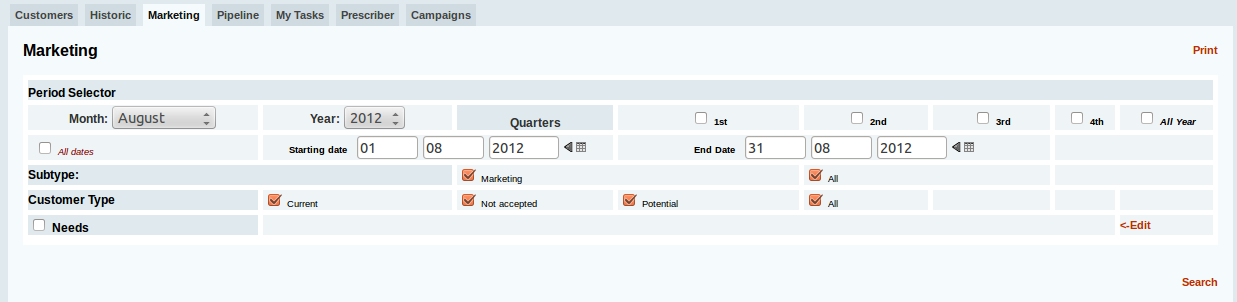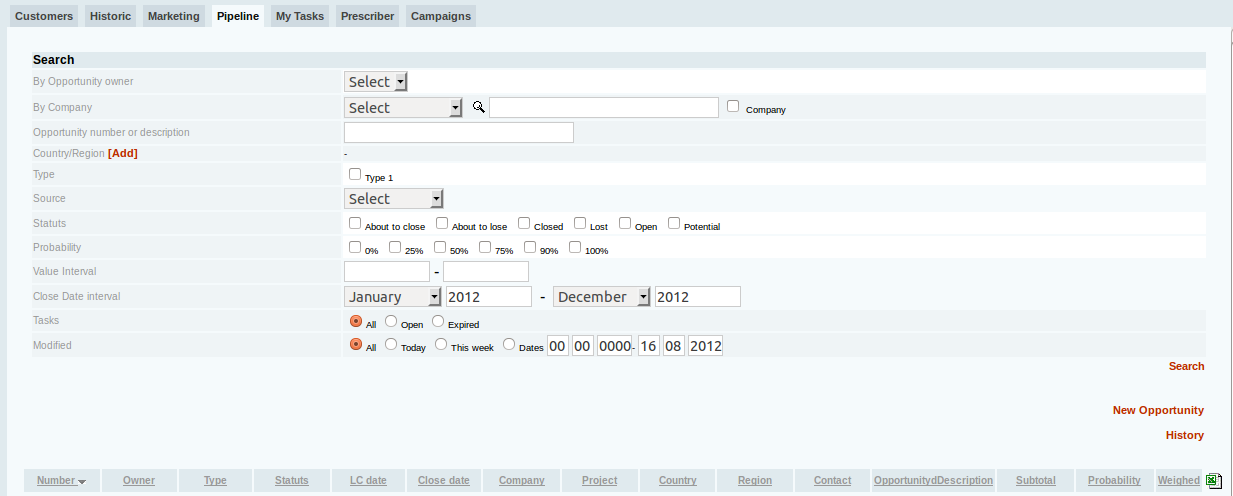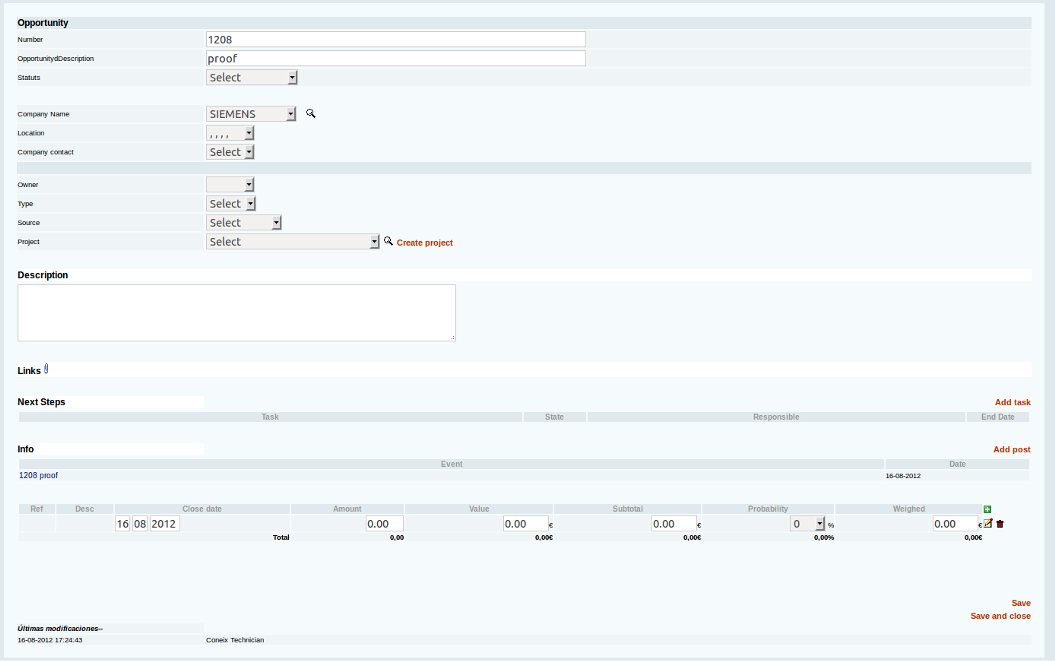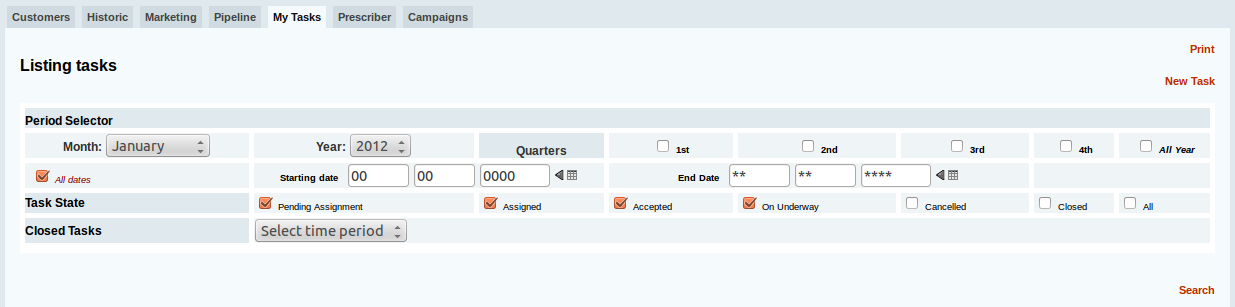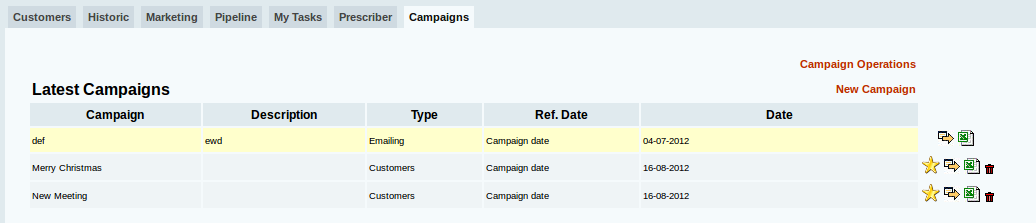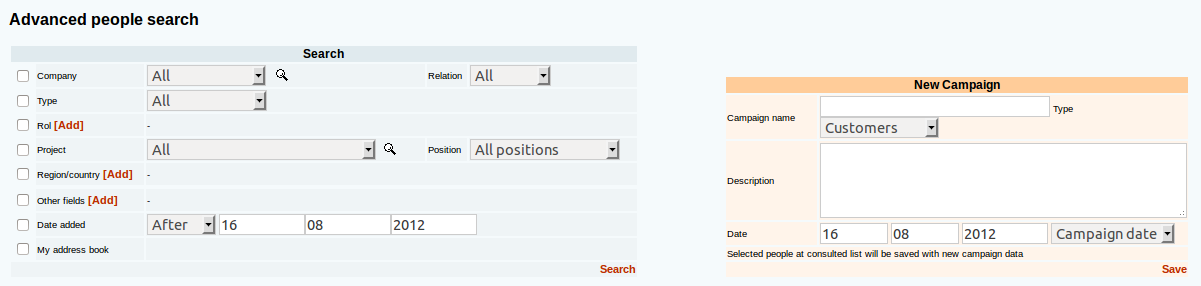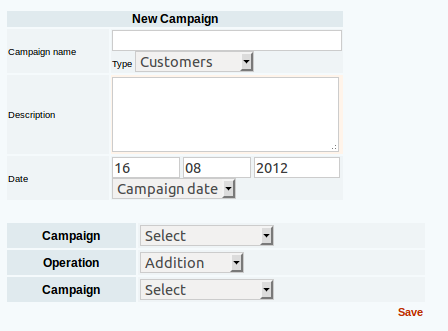CRM (eng)
Introducción
The Coneix CRM allows you to track all Sales and Marketing activities we do with our clients.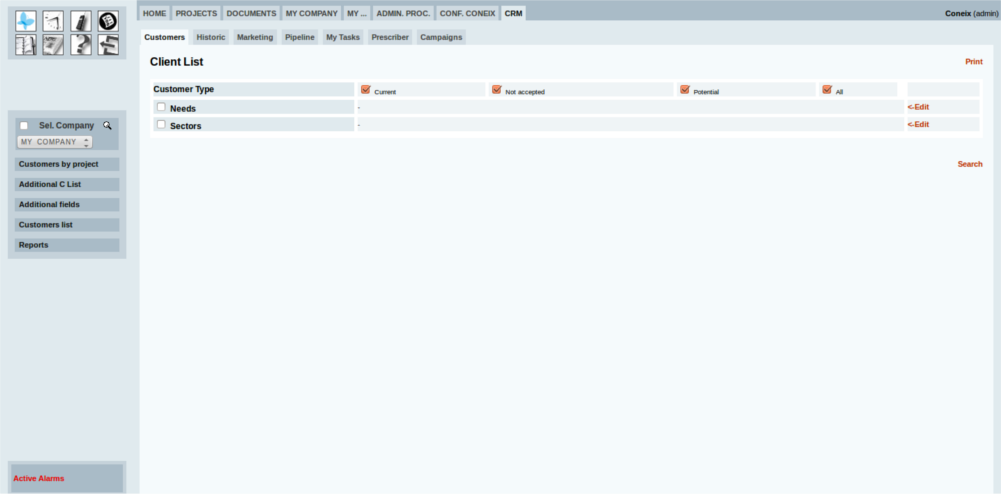
Clients Tab
Ability to filter and list all our customers.
Orange mark on those customers with whom we have pending actions.

History Tab
Ability to filter and list all commercial activities ' business news' made with our customers.
Marketing Tab
Ability to filter and list all the marketing actions ' marketing news' made.
Sales Opportunities
Sales opportunities serve to enter the database of the company all these possibilities for the future that our company has. It also allows us to edit every opportunity your chances of success, its value ...
We have in the main screen a seeker leads that gives us a wide range of search options. If we click on 'Check' we appear below every opportunity filtered with features, if you press the ![]() generate a excel file.
generate a excel file.
To create a new opportunity to press 'new Opportunity' and display the following window:
'Number' to define an identification number for the opportunity.
'Opportunity description:' add a title to the opportunity.
'Status' state which is the opportunity (to be closed, almost lost ...)
'Company Name:' name of the company with whom we have a chance.
'Location:' where the company is located.
'Contact Us:' contact person for this.
'Owner:' defines the type of owner.
'Type:' defines the type of opportunity.
'Source:' defines the source of the opportunity.
'Project' relates a project with the opportunity.
'Description:' to add a text description of the opportunity.
When creating a new opportunity, it also allows us to attach 'Links', 'Tasks and 'News. How to publish a news story? How to attach a link? How to assign a task?
'Info:' Defines numeric information: the amount of sales, the value of the subtotal, the probability of closing the transaction and the weighted value of this.
My Tasks
Shortcut to user's tasks tab.
Prescribers
Overview of all the people we have marked as prescribers in a given period.
The prescriber is someone who helps us get a project.
To register for a prescriber must go to the tab 'project team' and create the relationship between the person and the project.

Campaigns
Campaigns do allow groups of people using different filters Coneix, a utility would be possible for mailing, send a mail to all concrete workers or customers.
![]() This icon allows us to formalize a campaign, ie adjourn and you can no longer edit more.
This icon allows us to formalize a campaign, ie adjourn and you can no longer edit more.
![]() This icon generates an excel file with the people of the campaign and its data you want to appear in the.
This icon generates an excel file with the people of the campaign and its data you want to appear in the.
![]() This icon shows on screen the campaign, features and people in it.
This icon shows on screen the campaign, features and people in it.
When we click on 'New Campaign' the following screen will appear:
On the left we are all filter options enables us Coneix to select the people who will go the campaign, and right edit the characteristics of this: Name, Description, and Target Date. If we click on 'Save' generate the campaign.
If we click on 'campaigns Operations' the following window:
This tool allows us to generate a third season after two, put first the features and then select the campaigns and the operation to perform (eg, sum, sum all the contacts of the two campaigns).