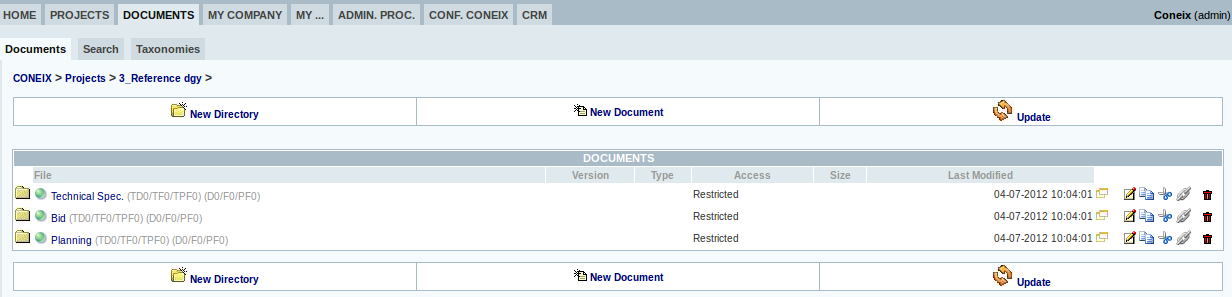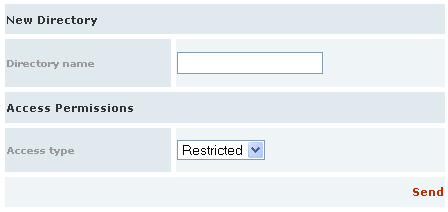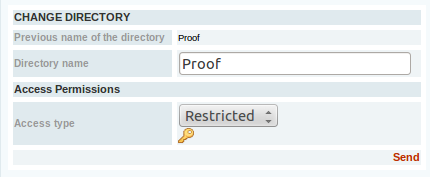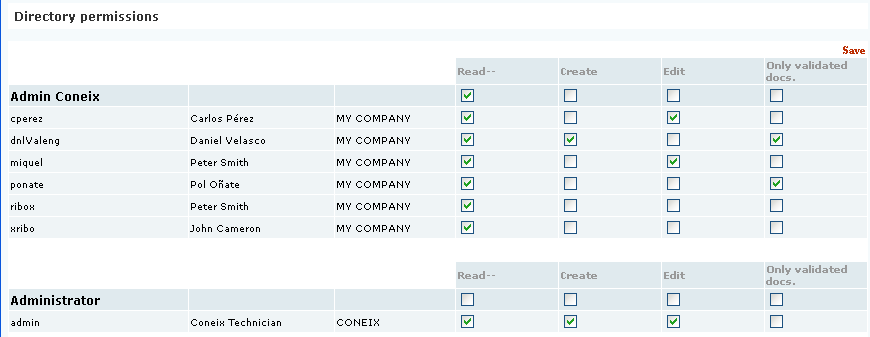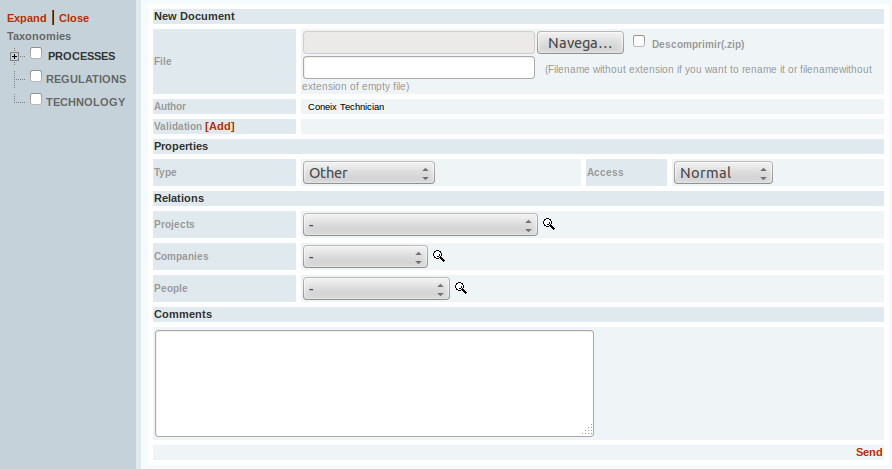Documents Tab (eng)
The CONEIX document manager provides the following functions:
- Classsify documents by:
- Folder tree and document name.
- Document type.
- Taxonomy: Keyword list.
- Document link to a Project, company and person.
- Access control: define users with access to document or folder .
- Version control.
- Document approval processes.
Main screen
Browse through folder tree, create folders, upload and download documents and modify existing documents.
Current document location:
Browse through sub-directories of current location selecting any level.
Option bar:
Chose from 3 basic options in DM (Document Manager):
- New Folder
- New Document
- Update to see any new documents uploaded.
Document Content:
View current folder content:
Move one level up from current location.
- Sub-directories:
- You can see the sub-directory name and in parenthesis the number of sub-directories (D) and fils (F) it contains. By clicking on the folder icon or its name we open the sub-directoryy.
- You can see access level defined for folder.
- You can see date created and last date modified.
Works just like sub-directories. This icon appears only if there is at least one document in bin.
- Document:
- Document Name and icon according to type. By clicking on it you open or download the file.
- Document data: version, type, access, dimensions, last modified.
- Icons:
- Link Document:' the
 icon allows us to link document or folder we select. How to attach a link
icon allows us to link document or folder we select. How to attach a link
- Link Document:' the
- Copy/cut Icons: the
 icons serve to movements of documents or directories in different directories. If you press one of the two we send the selected object ' cut Documents' which appear below the directory contents. From there, you can return the board to its place of origin or paste in the directory that have open.
icons serve to movements of documents or directories in different directories. If you press one of the two we send the selected object ' cut Documents' which appear below the directory contents. From there, you can return the board to its place of origin or paste in the directory that have open.
- Copy/cut Icons: the
Traffic Light Icon
This tool helps us to better organize our documents, allowing us to see the status of each document and directory. There are three possible states:
The orange icon can indicate: either that the document is pending validation, or even hang the missing document.
- To hang a pending document just have to put a title on the field File and leave the field empty file upload.
On the other hand if the icon is green means that there is nothing pending in that directory or file.
New Directory
Create a new directory and define their access level.
Access Levels:
- Normal: All users with access to the Document Manager will have access to the folder.
- Restricted: Only profiles or selected users can access the directory.
The icons on the right end of the line for each
directory Allowed: Open the directory in a new window, edit the properties of dirctorio, copy, cut, link and delete it.
Edit Directory
When editing a directory, if you press the ![]() the following menu editing restrictions for profiling or person.
the following menu editing restrictions for profiling or person.
- Reading: If it is enabled, the user can not view the directory.
- Create: Allows users to create documents or directories within the directory.
- Edit: Allows the user to edit the directory restrictions.
- Only Validated: When switched on, the user can only view documents that are already validated.
New Document
Upload a document to CONEIX.
Procedure
This screen allows you to upload a new document Coneix.
When you upload a document to Coneix the system makes a copy of the document we have in our hard drive and stores.
To edit a document, we must first download it to your hard drive when opened locally in the appropriate program make the necessary changes and re-upload a new version.
We have these additional features:
- Classification of documents by:
Classic ** Folder Structure and document name. Document Type **. Taxonomy **. (list of keywords or keywords Relationship ** with a project document, a company and a person.
- Access control. Sets that people can access a folder and / or document.
- Version Control.
- Document approval processes.
Field List
- New Document:
File **. Browse button. Select on your hard drive that you want to upload the document. We also provide a blank field to change the name of the file you want to upload (we put the name without extension). Unzip ***: if you click the icon went up unzip a file extension. 'Zip' (single zip, compression other extensions do not work), Coneix zip and unzip the folder hang all files within the folder in the working directory. Author **. The person climbing the document. Not modifiable. Validation **. Select people who will validate the document. These people will receive a message informing them that they have a document to be validated. The author in turn will receive a message informing you that the document has been validated or not.
- Features:
- Type: Select the type of document you've uploaded. In Coneix settings can create new types of documents.
Access **: select the level of access to the document:
- Normal: All users with access to the Document Manager or the finder can access the same documents.
Restricted ***: The document inherits permissions from the folder to which it belongs.
- Relationships:
Project **. Relates the document with a project. Company **. Relates the document with a company. Person **. Relates the document with a person.
- Remarks. Adds comments to the file and easier to find.
- Taxonomies. List of keywords for classifying easily and quickly the document easier to find later.