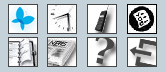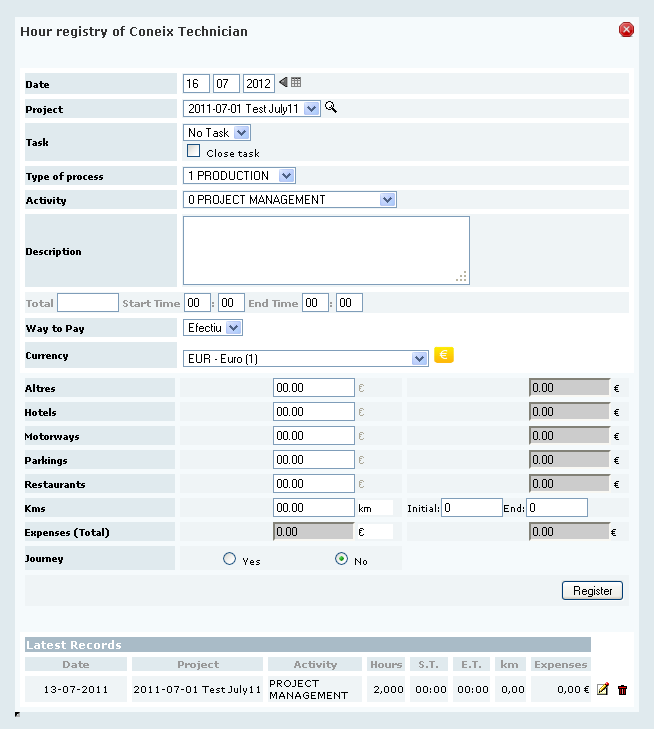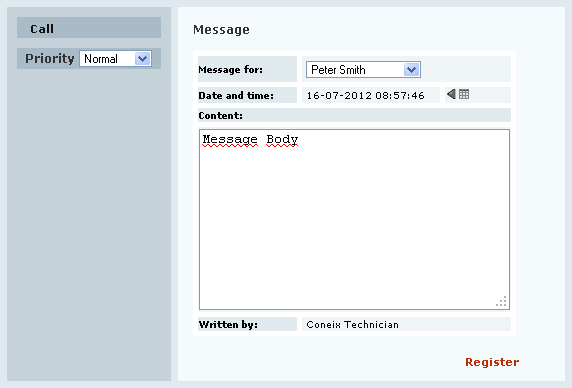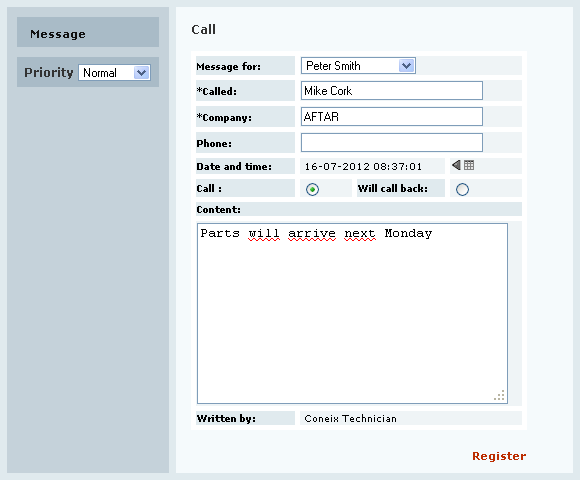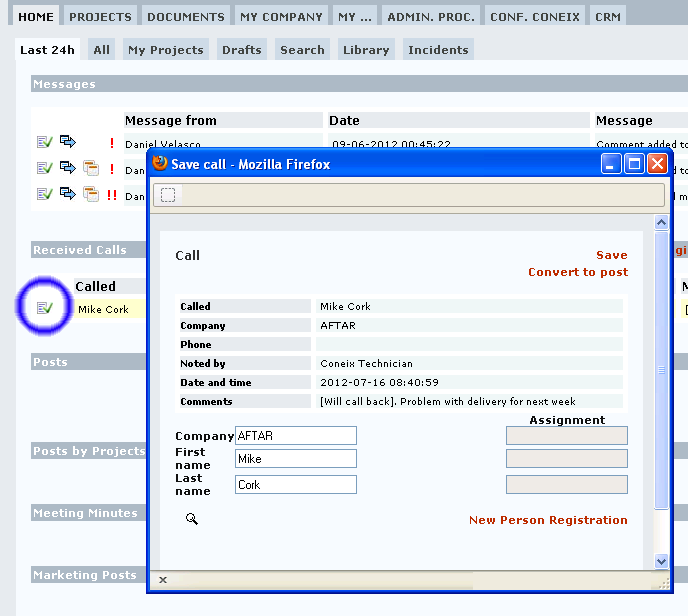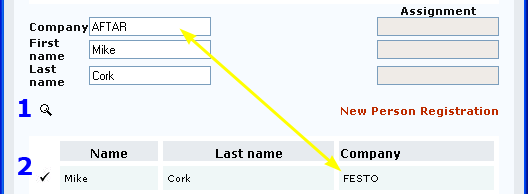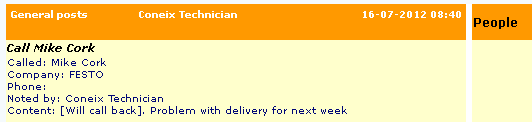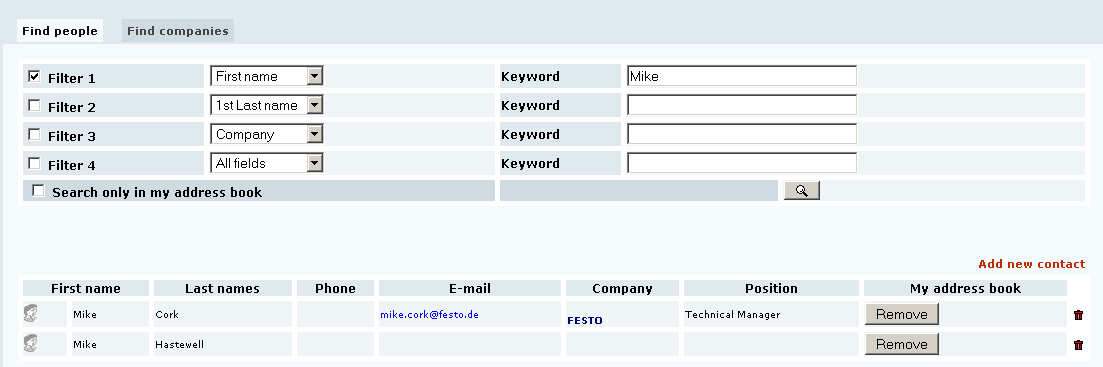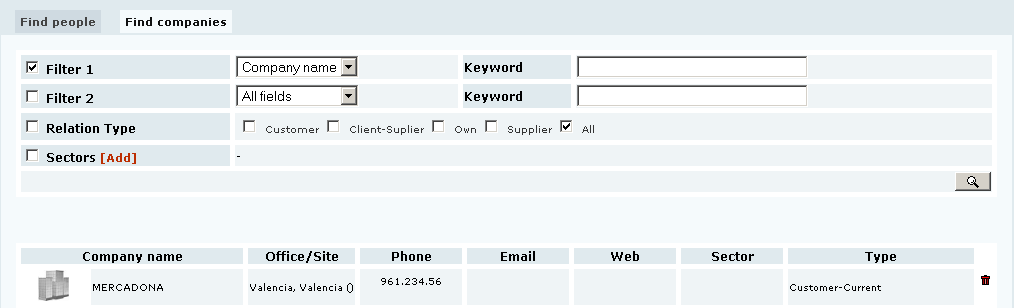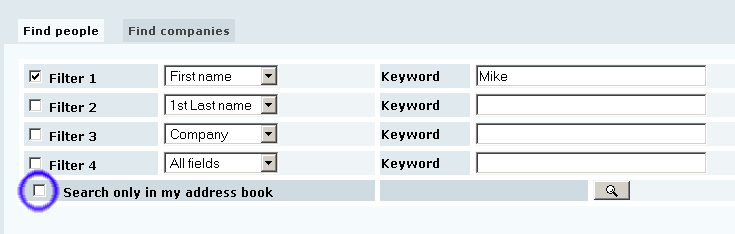Main Buttons(eng)
Buttons Menu.
![]() Sends a improvement suggestion or an error message by e-mail to the Coneix team. proposta@coneix.com
Sends a improvement suggestion or an error message by e-mail to the Coneix team. proposta@coneix.com
![]() Sends a message to a person of my company or leaves a call alert: Mr X called and wants you to...
Sends a message to a person of my company or leaves a call alert: Mr X called and wants you to...
![]() Address Book: search for people or companies.
Address Book: search for people or companies.
![]() News. Create news. How do I publish news?
News. Create news. How do I publish news?
Timesheet.
Date: Register date for hours counted.
Project: Select project for which we count the hours.
- Hours counted for project.
- The project drop dpwn menu show the last projects we selected, most frequent and our projects.
 button shows search screen for projects not in menu.
button shows search screen for projects not in menu.
Task: Lists projects tasks we have assigned. Hours can be assigned to specific task or, selecting No task, assign them to project in general. Tasks appear sorted in drop down menu according to following criteria:
- 1º By subgroup
- 2º By order within subgroup (as seen in Project > Tasks)
- 3º By alphabetical order (in case there are 2 or more tasks with same order within group or no order)
Warning: Tasks with no forecast hours do not appear in drop down menu.
Process: Defines process for company to which task belongs (commercial, production, management...)
Activity: Defines the type of task within a specific activity.
Description: Description of achieved task.
Worked hours: Total hours we want to register for the date. The system allows entry of all hours in week on one day –for example 35h to a project-.
- Also allows as many hour entries we want in a day.
Dietas: Registro de los gastos por dietas realizados en un sólo día por capítulos.
Displacements: Allows to register if person entering hours is in displacement situation.
Register message or call notice
![]() Register message or call notice for user.
Register message or call notice for user.
The person we select in Message for will see, when signed on to Coneix, the message we have left them.
If we select Call, we can register notice for received call.
Save call
Allows call to be saved and registered with file of person who called. Also allows to register person in Coneix in case the aren't.
Steps are: search with ![]() button and then select corresponding person with
button and then select corresponding person with ![]() button.
button.
Finally we select Save.
We can also convert call notice to post selecting "Convert to post":
Register New Task
![]() Allows to assign task to worker and configure features of task
Allows to assign task to worker and configure features of task
Address Book
Search for people...
and companies.
Own Adress Book
CONEIX has one common Address Book for all users, but each user can see in their "Own Address Book" those people with whom they normally work.
You can obtain a complete list of your own address book, by performing a search with all filters left in blank and checking the box "Search only in my address book"
Add button adds person to my address book.
Delete button deletes person from my address book.
Note: The person is NOT deleted from database, only from your address book.
By default any person we add to Coneix is added to your own address book.
Add new person
To avoid having people added twice in the database, the button New persononly appears after doing a search for the person we want to add.
BEFORE ADDING A NEW PERSON OR COMPANY TO THE DATABASE WE MUST CHECK THEY ARE NOT ALREADY REGISTERED.
For that, we must search for the new person first.
How do I add a new person or company?