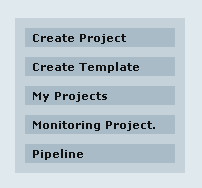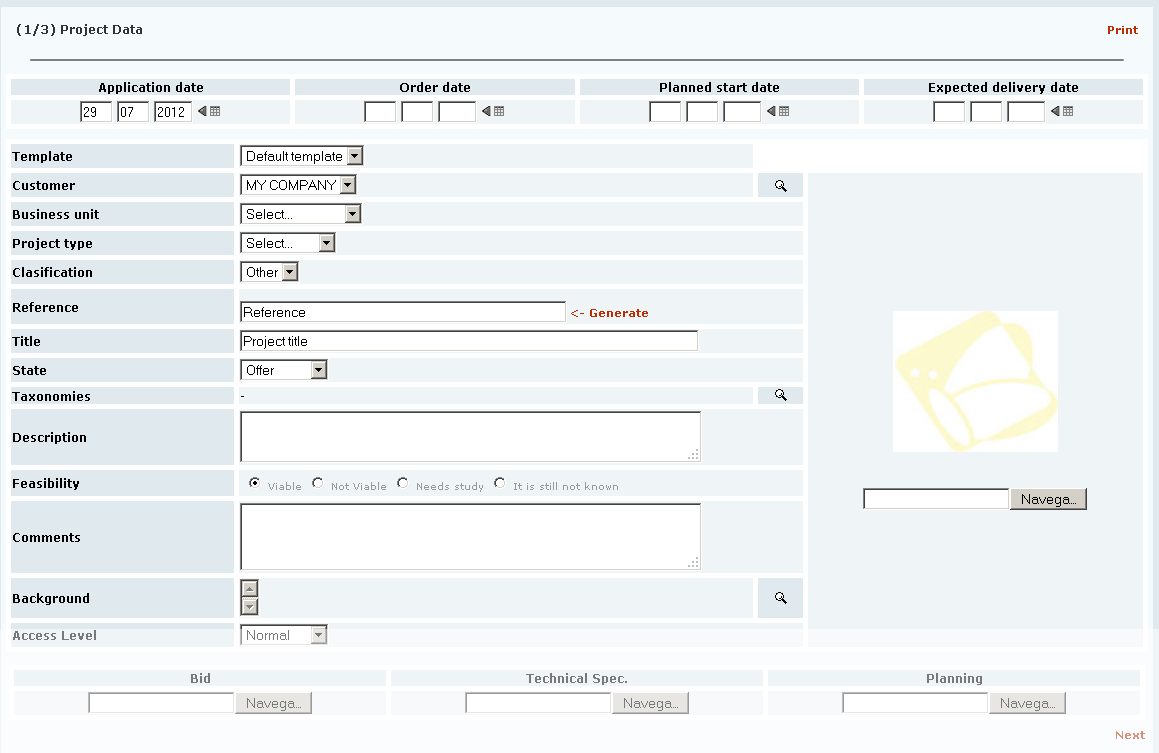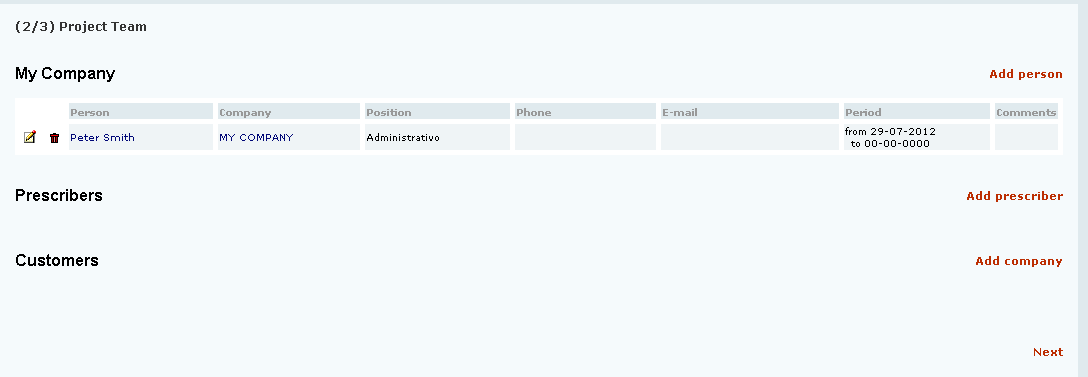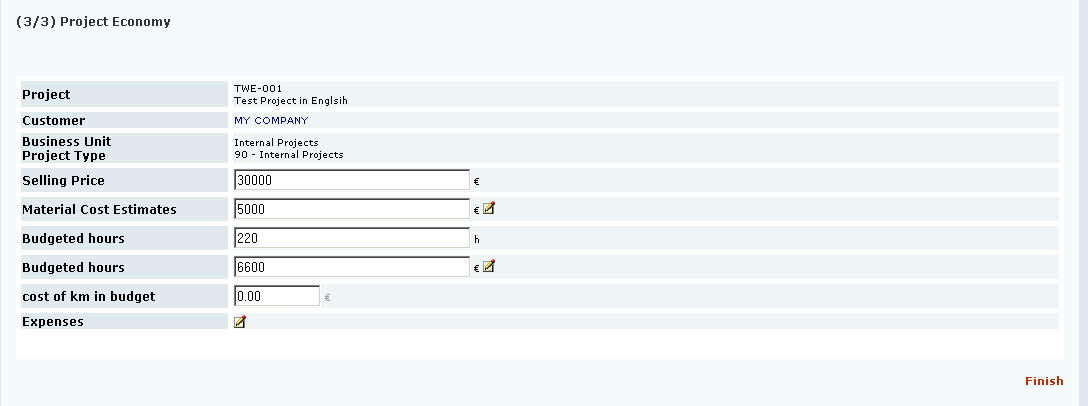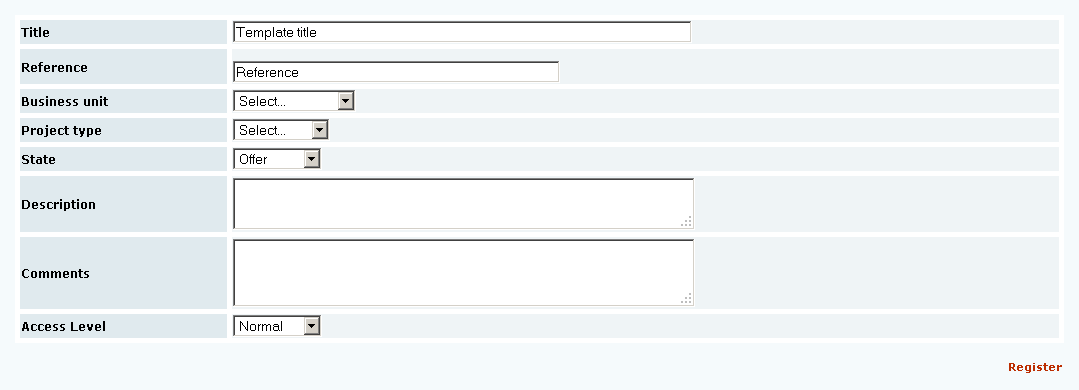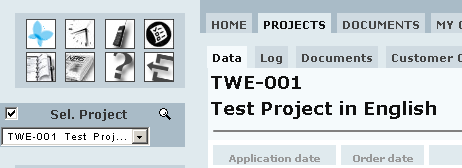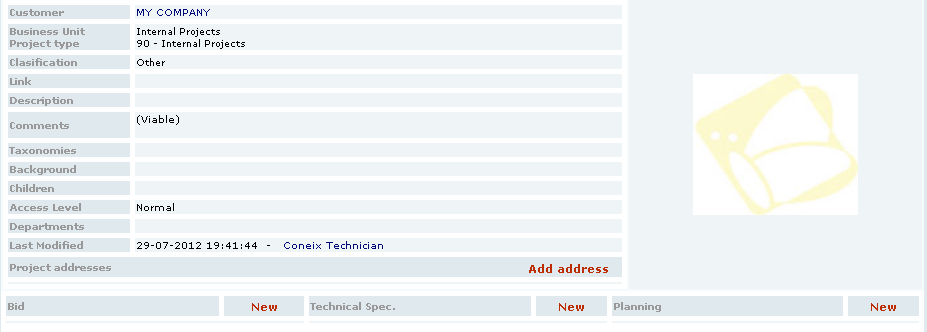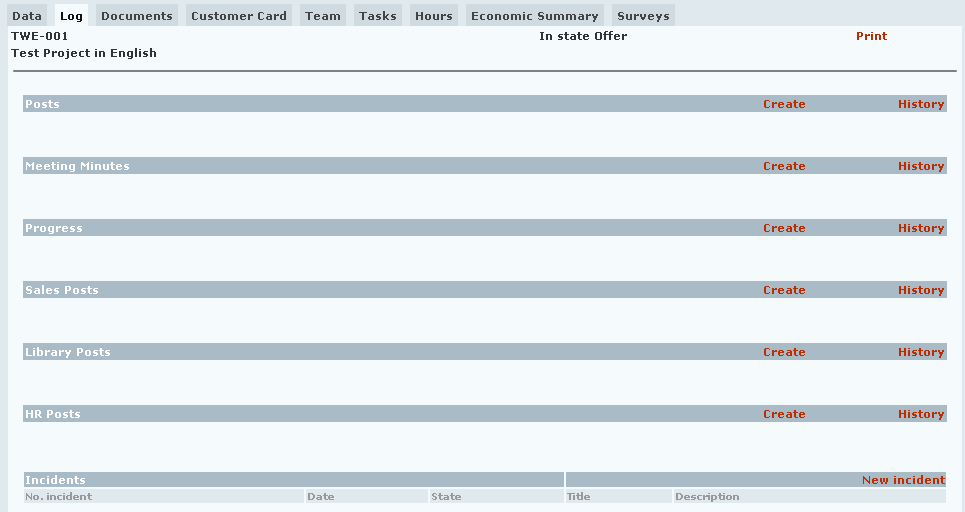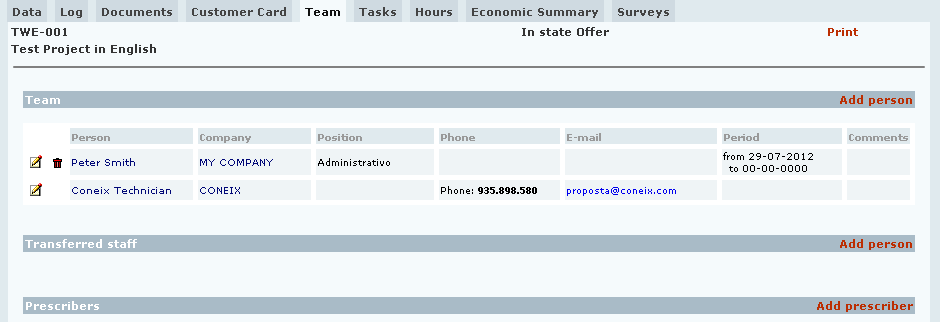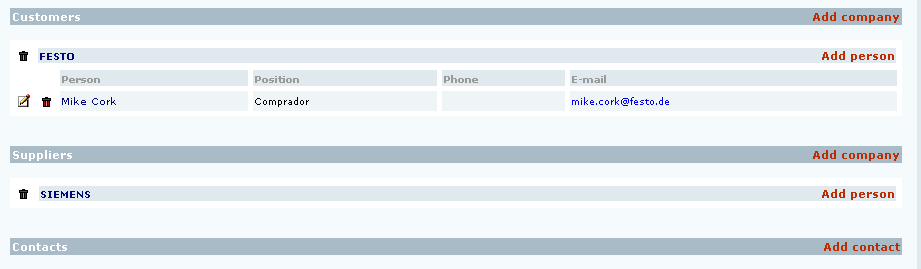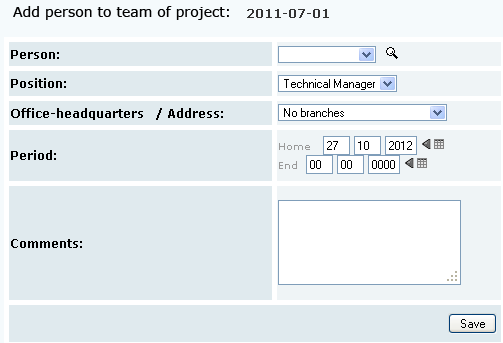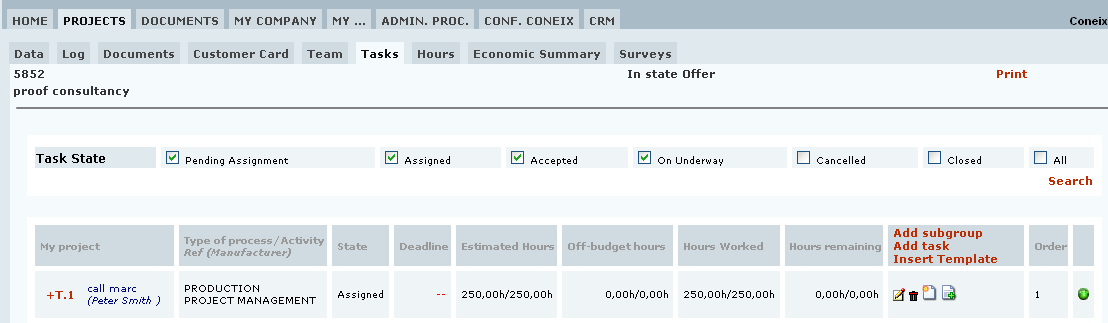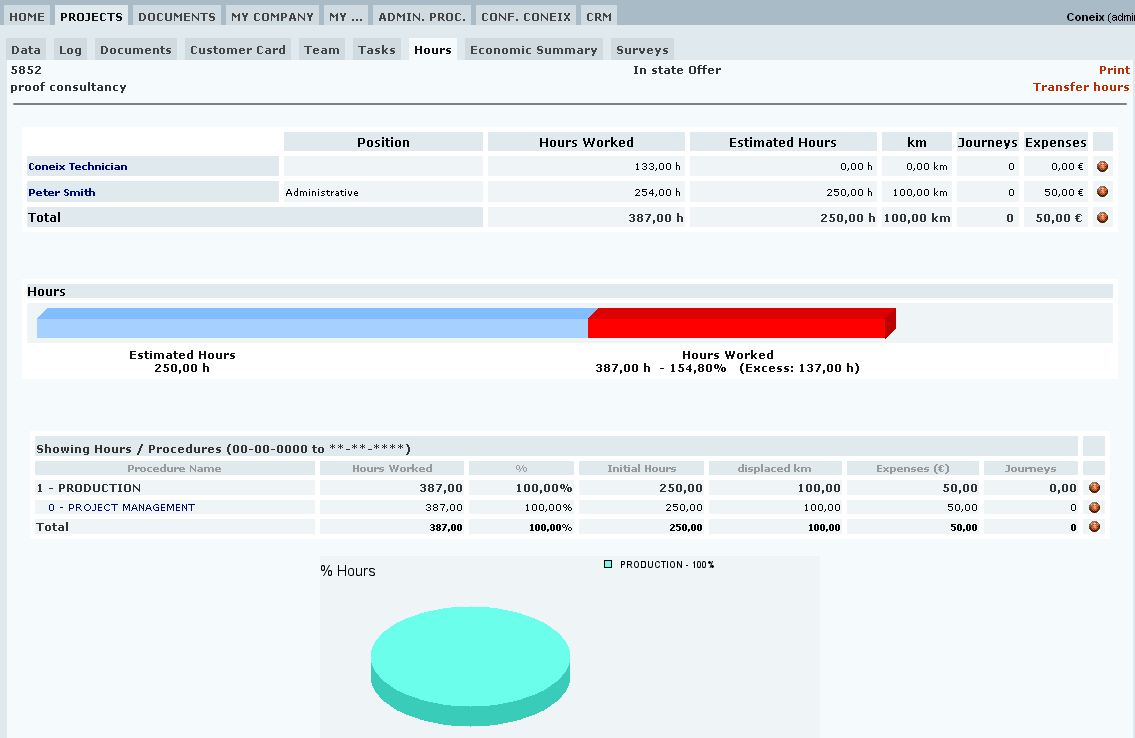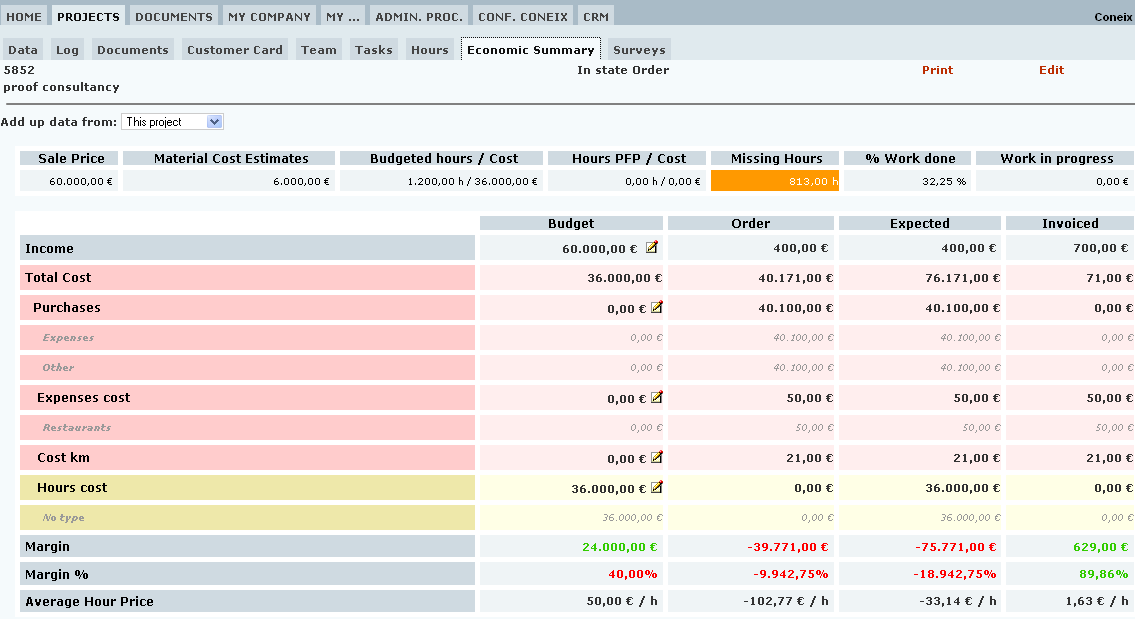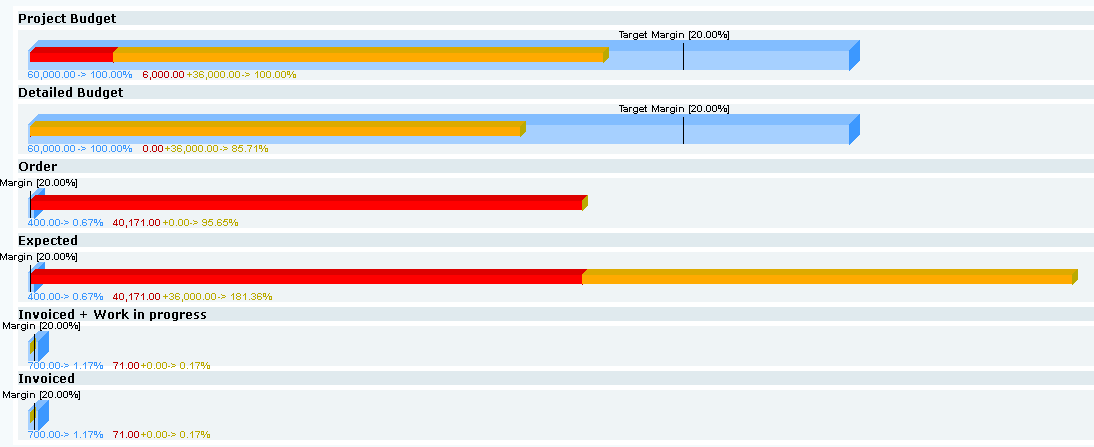Projects Tab (eng)
Projects - Introduction and basic concepts.
Projects are the main managing unit in CONEIX.
CONEIX understands projects in the broadest sense of the term. In CONEIX we understand by project we understand anything ranging from the typical engineering project with its report, budget, drawings, specifications and schedules ,up to any other activity which is time constrained and has all or some of the following elements: Title, description, tasks, budget, related people, documents.
CONEIX also allows to assimilate cost center as Project.
CONEIX offers the following functionallities at Project level:
- Create project
- Complete clasification of projects
- Project journal
- Project incident managing.
- Project document managing with:
- Document access control.
- Document version control.
- Document classification and search.
- Document approval processes.
- Project participants registry.
- Project task management.
- Hour registry for project.
- Project worked hours analysis.
- Project economy control.
- Create parent-child relations between projects.
The menu on the left of the CONEIX screen is available regardless of which tab you have selected, with the following options:
Create project.
Allows you to create a project by entering initial data for it. This is done in three steps: The first step is to fill in Project Data
The only required field is the Project Reference.
CONEIX can create a reference for the project if you click on <<-Generate.
Click next for step 2. ![]()
Step 2 is to fill in your Project Team, here you select who will participate, initially, in the project. We can select people from our own company, from the client company or other companies, or from administrative agencies who are also involved in the project.
By clicking again on ![]() we go to step 3.
we go to step 3.
In step 3 we fill in the € data.
Here we enter forecast values for: sale price, coste de materiales y horas a realizar y su coste.
Create template
Allows you to create a template, we use templates to create a project model, this way we don't need to repeat certain actions when we create a Project. When we click on Create templatewe see the following screen:
Title: add template title.
Reference: define reference for template.
Business Unit: defines in which business unit the Project is developed (services, internal projects ...).
Project Type: defines what type of Project it is
Status: in what state the Project is (closed, open...).
Description: Description of the Project which will be developed.
Comments: To enter possible additional comments about the Project.
Access Level: defines restriction level for Project.
Once we have created the template, it will behave as a Project, we can use it from Sel. project and edit it as it if was a Project. All tasks, team...,etc., we edit on the template, when we create a Project using the template will already appear in it.
To define a Project with a template, in Create project we chose the option Template, there we can select which template we want to add.
Projects - Data.
View data about selected Project.
Project selector is to the left of the screen.
Obtained info shows:
-Dates for Project
-General Project data and document managing.
-Graph for estimated and worked Project hours.
If worked hours are less than estimated hours, bar shows estimated hours in green.
If worked hours are more than estimated, bar shows in red hours which exceed estimation.
Projects - Log.
Shows news related to selected project. News are sorted by type of news.
Projects - Documents.
View and manage documents related to selected project.
In each project we have the following folders by default: Bid, Technical Specs. and Planning.
Info related to managing of files and documents for project can be seen in the Documentos tab of this manual.
Projects - Team.
View and define team of companies (clients or suppliers) and people involved in project.
People are grouped according to where they belong: My company, Transferred staff, Prescribers, Clients, Suppliers and other Contacts.
Within the Clients and Prescribers group, we have the different companies and within each company the people we have involved to the selected project.
By clicking Add we can enter info for the person we are adding to the Project Team.
Project - Tasks.
Shows task tree for project. Allows to edit tasks, create new tasks or delete tasks.
Proyects - Hours.
Analize hours involved in Project.
Field list
- Name. Name of user who registered hours. The name is a link to screen with full hour listing.
- Position. Person's position in the Project.
- Done Hours. Hours worked in project.
- Estimated Hours. Total estimated hours for all tasks assigned to person.
- Km. Number of Km. allocated to person for Project.
- Desplazamientos. Número de desplazamientos imputados al proyecto por la persona.
- Dietas. Importe de las dietas imputadas al proyecto por la persona.
- Semáforo. Si el numero de horas imputadas es superior al numero de horas previstas el semáforo será de color rojo. En caso contrario será verde.
Projects - Economic summary.
Introduction
The project budget summary tab provides the information necessary for economic monitoring of the project. It presents the information graphically and numerically.
In the central square of the screen is a table with 4 columns. Each of these columns contains project data in a particular state.
In the same table, the first row corresponds to income. The following chapters expense. Coneix gives the option of privatizing the row of income if you do not see all the proceeds used, enabling this option is needed in the configurators.
- Budget Column. Contains the initial estimate of the project. It can be edited directly.
- Order Column. Shows what is already committed or spent: customer sales order status, order status shopping and hours and diets made.
- Estimated Column. Calculate an estimate of the final result of the project. Lets know roughly what the outcome of the project budget. It performs the following assumptions: orders will offer a state order (both purchases and sales) will be made all the estimated times and summed deviations of hours already completed (closed tasks with more hours performed).
- Billed Column. Displays the amounts already billed (both sales and purchases). Suma also the hours and diets already made.
Below is the same information graphically:
The blue line shows the income. In shopping red and orange diets and the cost of the hours charged to the project. Project budget. Shows the initial project budget. The initial budget is recorded to enlist the project and can be changed with the Modify button located top right on this same screen. Detailed budget. Shows the budget data with the first column of the table. These data can be modified directly with the edit buttons located in the first column of the table. Order. Displays data in column order. Intended. Displays data in column provided. Manufactured + WIP. Displays data in column invoiced but adding the WIP (work not yet billed). Baggage. Displays data in column baggage.
Field descriptions.
- Price Overall we expect bill. Logged when we register the project or with the Modify button.
- Material Estimated costs Total amount of purchases under the project. Logged when we register the project or with the Modify button.
- Hours budget / cost Total number of hours devoted to the project foresee. Logged when we register the project or with the Modify button. The cost of these hours can be entered manually. If we allow the data to zero, it calculates Coneix. Cost = hours x cost / hour through people discharged from the project team.
- Hours PFP / cost Hours provided off-budget. Enter the hours that we anticipate making system without modifying the original number of hours. The cost of these hours can be entered manually. If we allow the data to zero, it calculates Coneix. Cost PFP = hours x cost / hour through people discharged from the project team.
- Hours left Hours provided fewer hours worked. This value can be negative.
- % Job done This value can be entered manually. If left blank, Coneix is calculated with the following formula: ((+ HPFP estimated times)-hours made) / (+ HPFP hour period) * 100
- work in progress. Amount of work yet billed at cost.
Budget Column.
- Income. Sale price Overall we expect bill. Logged when we register the project or with the Modify button.
- Total Cost Sum of the project costs.
- Shopping Shopping Estimated cost of the project. This value must be entered manually with the edit button.
- Cost Allowances Diets Estimated cost of the project. This value must be entered manually with the edit button.
- Cost miles Estimated cost of the miles done. This value must be entered manually with the edit button.
- Cost hours Estimated cost of hours to perform the project. This value must be entered manually with the edit button.
- Margin Revenue less total cost
- Margin% (Revenue - Total Cost) / Revenue * 100
- Average hourly price (Revenue - cost purchases - cost diets - cost km) / hour
Order Column
- Income Total sales in the requested state, invoiced or closed
- Total Cost Sum of the project costs.
- Shopping Cost of state purchases in order, invoiced or closed.
- Cost diets Cost expended diets to date.
- Cost miles Cost of miles spent to date.
- Cost hours Cost of hours charged to the project to date.
- Margin Revenue less total cost
- Margin% (Revenue - Total Cost) / Revenue * 100
- Average hourly price (Revenue - cost purchases - cost diets - cost km) / hour
Planned Column
- Income: Total sales of the project in any state unless canceled.
- Total Cost: Sum of the project costs.
- Shopping: Cost of purchases of the project at any stage least canceled.
- Cost Allowances: Maximum value of the amount of the allowances provided and worn diets.
- Cost miles: Maximum value between km planned and spent km.
- Cost hours: Estimated cost of hours to perform the project. It takes into account the deviations.
- Margin: Revenue less total cost
- Margin%: (Revenue - Total Cost) / Revenue * 100
- Average hourly price: (Revenue - cost purchases - cost diets - cost km) / hour
Baggage Column.
- Income Total invoices.
- Total Cost Sum of the project costs.
- Shopping Total invoices.
- Cost diets Cost expended diets to date.
- Cost miles Cost of miles spent to date.
- Cost hours Cost of hours charged to the project to date.
- Margin Revenue less total cost
- Margin% (Revenue - Total Cost) / Revenue * 100
- Average hourly price (Revenue - cost purchases - cost diets - cost km) / hour
Main elements
For the financial management of the projects, the following elements are used.
Selling
Document that records the transaction between our client and us. For sale is recorded sold, and at what price. Sales can be in different states:
- Offer: We made an offer to the client but has not yet accepted.
- Request: we supply the customer signed.
- Billed: we have issued one or more invoices Order.
- Draft: clothing sale.
Depending on what state you are selling, we present a data Coneix or other screens in the project budget summary. The sale will allow us to issue invoices for the project. A project can be dyed many sales com necessary, even with different clients. A sale may generate many invoices as needed.
Purchase
Equivalent document for sale. Records the transaction between a supplier and us. When buying checked we buy and the price. Purchases can be in different states:
- Offer: We have received an offer from the supplier but we have not yet accepted.
- Request: We have confirmed the order with the vendor.
- Billed: we have registered one or more invoices Order.
- Draft: clothing purchase.
Depending on what state you are buying, we present a data Coneix or other screens in the project budget summary. The purchase will allow us to record the project invoices. A project can be dyed many purchases as needed. A purchase will allow us to record multiple invoices. The acquisition will also allow us to record invoices.
Diets
Loads the project diets or miscellaneous expenses. (Kilometers, taxis, restaurant tickets, etc ...)
Hours
You can assign a cost to each person hours and charge and the cost of each person to the project.